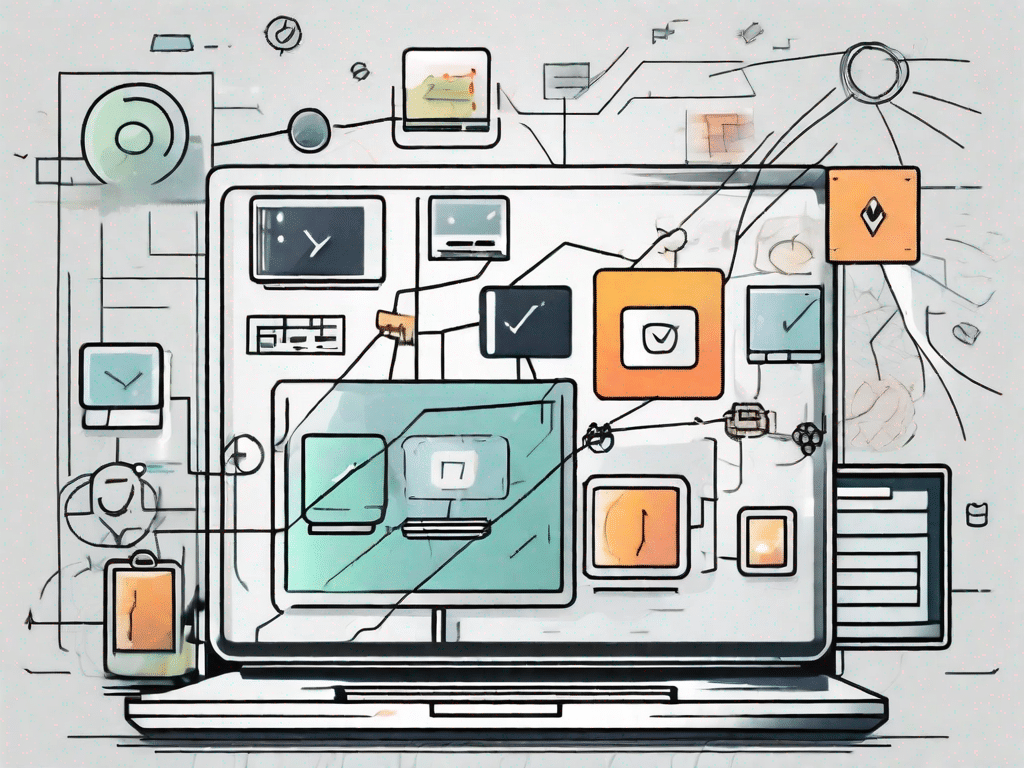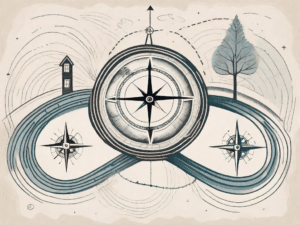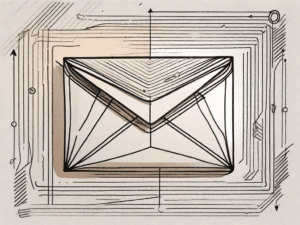A default program, also known as a default application or default software, refers to a specific software or application that is automatically assigned to open certain types of files or perform certain actions on a computer or device. When you double-click a file or perform an action, such as For example, when you click a link or open an attachment, your operating system uses the default program associated with that file type or action to perform the task. Default programs are essential to a smooth and optimized user experience. You save time by not having to manually select a program every time you want to open a file or perform a specific task. If you e.g. For example, if you want to view a PDF document, your computer will use the default PDF reader program instead of showing you a list of available programs and asking you to choose one.
Test your technical knowledge
How well do you know technology?
Test your tech knowledge with this quick quiz to see how well you know the world of tech:
- What does HTML stand for?
- What's the difference between RAM and ROM?
- What is an IP address?
- What is the purpose of a firewall?
- What is Cloud Computing?
Before diving into the details of the standard programs, take some time to answer these questions and see how well you do.
Are you ready to test your technical knowledge? With this short quiz you can put your knowledge to the test! Technology has become an integral part of our lives and it is important to be informed and knowledgeable about the ever-evolving world of technology.
Question 1: What does HTML stand for? HTML, or Hypertext Markup Language, is the standard markup language for creating web pages and applications. It ensures the structure and layout of content on the Internet and enables users to navigate and interact with websites.
Question 2: What is the difference between RAM and ROM? RAM (Random Access Memory) is a type of computer memory that stores data that is actively used by the computer's operating system and applications. It serves as temporary storage for data that can be read and written quickly. ROM (Read-Only Memory), on the other hand, is a computer memory that stores data that cannot be changed or deleted. It contains firmware or software instructions that are stored permanently and cannot be changed.
Question 3: What is an IP address? An IP address, or Internet Protocol address, is a unique numerical identifier assigned to each device connected to a computer network that uses the Internet Protocol to communicate. It has two main functions: identifying the host or network interface and indicating the location of the device on the network.
Question 4: What is the purpose of a firewall? A firewall is a network security device that monitors and controls incoming and outgoing network traffic based on specified security rules. Its main purpose is to protect a network or device from unauthorized access and potential threats by filtering and blocking potentially harmful data packets.
Question 5: What is Cloud Computing? Cloud computing refers to the delivery of computing services, including servers, storage, databases, networks, software, and analytics, over the Internet. It allows users to access and use these resources as needed, without requiring any physical infrastructure or direct management of the underlying technology.
After you answer these questions, take a moment to reflect on your technical knowledge. Did you find the quiz challenging? Technology is constantly evolving, and in today's digital age it is important to keep up with the latest developments.
As you continue your journey through the world of technology, you may come across the term “off-the-shelf programs.” Default programs are applications or software that are automatically used to open certain types of files or perform certain tasks on your computer. Understanding how standard programs work will help you customize your computer's settings and improve your overall user experience.
How well did you do on this quiz? Whether you mastered it with flying colors or still discovered opportunities for improvement, remember that learning is a continuous process. Keep exploring, challenging yourself and expanding your technical knowledge to stay ahead in this ever-changing digital landscape.
Unleash the power of technology
Explore the latest tech innovations
The world of technology is constantly evolving, with new innovations coming to market on a regular basis. From ultra-modern Smartphones to virtual reality headsets – these advances have changed the way we live, work and communicate.
One of these innovations that has become an integral part of our daily life is the standard program. Below you will learn how standard programs work and why they are so important in these technology-driven times.
Decoding the language of technology
A comprehensive guide to technical terminology
Before we delve into the details of the standard programs, let's get acquainted with some important technical terms:
Operating system:
The operating system is the software that manages the computer's hardware and software resources and provides general services for computer programs. It acts as an intermediary between the user and the computer hardware, allowing the user to interact with the system and perform various tasks.
File extension:
A file extension is a series of characters appended to the end of a filename to indicate the format of the file or the application it belongs to. It helps the operating system recognize which default program should be used to open the file.
Association:
In the context of default programs, the term association refers to the process of associating a default program with a specific file type or action. This association is stored in the registry or operating system settings and ensures that the correct program is always used when a particular file is opened or an action is performed.
The Ultimate Technical Dictionary
Important terms that every technology enthusiast should know
Now that we have a basic understanding of the technical terminology, let's dive into the details of the standard programs:
A default program can be set by the user or the operating system and is used by default to edit certain types of files or actions. When you install certain software or applications on your computer, you will often be asked if you want to set them as the default program for certain file types related to their functionality.
If you e.g. For example, if you install a graphics editing program, you may be asked if you want to set it as the default program for opening image files such as JPEG or PNG. If you choose Yes, double-clicking an image file will automatically open it in the graphics editing software and not in another program.
If you change your mind or prefer to use a different program, you can change the default program settings in your operating system's Control Panel or Settings menu. This allows you to customize your experience and choose the programs that best suit your needs.
FAQ
1. Can I have multiple default programs for the same file type?
No, you can only set a default program for a specific file type or action. However, you can switch between the default programs and choose a different program when you want to open a file or perform a specific action.
2. How can I change the default program for a specific file type?
To change the default program for a specific file type, do the following:
- Find the file with the file type for which you want to change the default program.
- Right-click the file and select "Open With" from the context menu.
- Select “Choose another application” or “Choose another default program”.
- Select the desired program from the list or navigate to the location where the program is installed.
- Select the “Always use this application/program to open files of this type” checkbox.
- Click OK or Apply to save the changes.
3. What should I do if I don't have a preferred default program?
If you don't have a preferred default program for a particular file type or action, you can choose the "Open with" option when you right-click the file. You will then see a list of available programs that can be used to open the file. You can select the desired program from the list for this specific case without changing the default program setting.
In summary, it can be said that standard programs play a crucial role in the daily use of technology. They make it easier to open files or perform actions by automatically using the assigned program. Knowing the default programs and how to manage them can significantly increase your productivity and overall usability.