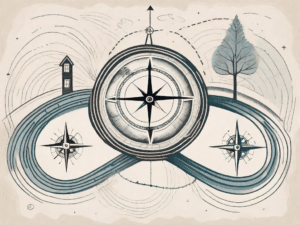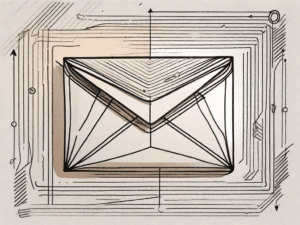Burning a CD or DVD is the process of creating a physical copy of digital data on a Compact Disc (CD) or Digital Versatile Disc (DVD). This data can be various file types such as documents, audio tracks, video clips or images. Burning a CD or DVD allows you to access and use these files on devices that support disc playback, such as: E.g. computers, DVD players or game consoles.
Put your knowledge to the test
Now that we have established the definition of burning a CD or DVD, let's delve into the intricacies of this process and find out how it has become an integral part of our lives. Through a series of questions, we will test your knowledge of this technology and broaden your horizons. So, get ready for a technical terminology quiz!
Technology Terminology Quiz
1. What is the main purpose of burning a CD or DVD? – a) To create physical backup copies of digital files – b) To improve the quality of digital data – c) To increase the storage capacity of a device – d) To improve the overall performance of computer systems
- Answer: a) To create physical backup copies of digital files
- Explanation: One of the main reasons for burning a CD or DVD is to create a physical backup of important digital files. This ensures that data is not stored exclusively electronically, which can lead to failures or errors. With a physical copy, you can protect your files from accidental deletion, data corruption, or system errors.
- Frequently asked Questions:
- Q: Can I burn a CD or DVD on any type of computer?
- A: Most modern computers come with built-in optical drives that can burn CDs or DVDs. However, some newer laptops and desktops do not have optical due to the shift to digital storage options drives. In such cases, you can still burn discs using an external optical Drive connect to your computer.
- Q: Is it possible to burn different types of files onto a single CD or DVD?
- A: Yes, it is possible to burn a combination of files to a single disk as long as the total size of the files does not exceed the disk's capacity. This means you can combine different file formats such as documents, music, videos and images depending on your needs.
Unleash the power of technology
Technology has undoubtedly changed our lives in many ways, and burning CDs or DVDs is no exception. Let's take a closer look at how this technology has revolutionized the way we store and share data.
How technology is changing our lives
1. Optimized Accessibility: Burning CDs or DVDs allows us to access our data on any compatible device, regardless of the internet connection. Whether it's a computer, a car stereo or a portable DVD player, we can enjoy our favorite music, movies or files on the go.
2. Data Preservation: By creating physical backup copies of our digital files, we protect ourselves from the risk of data loss. Hard drives can crash, cloud storage accounts can be compromised, but a well-maintained disk ensures the long-term availability of important information.
3. Share Memories: Burning CDs or DVDs is a great way to share memories with others. Whether it's a compilation of treasured family photos, a mixtape of favorite songs, or a collection of videos from a special event, giving a physical storage device gives it a personal touch that digital sharing can't provide.
Basic technical terminology
Before we get into the intricacies of burning CDs or DVDs, let's familiarize ourselves with some important technical terms. Understanding these terms will help us navigate the world of digital storage with confidence.
Key terms every tech enthusiast should know
- 1. Optical Disc: An optical disc is a storage medium that uses a laser to read and write data. CDs and DVDs are examples of optical discs.
- 2. ISO Image: An ISO image is a file that contains an exact copy of the data on a CD or DVD. It is often used to create backup copies of discs or distribute software.
- 3. Burning software: Burning software is a computer program that can be used to burn CDs or DVDs. It provides the necessary tools to create, copy and manage disk images.
- 4. Drive: A disc drive is a hardware component used to read and write data to optical discs. It consists of an optical laser that reads the data from the surface of the disc.
- 5. Write Speed: Write speed refers to the speed at which data is burned onto a CD or DVD. It is measured in multiples of the standard CD or DVD data rate (1x).
Master techniques for burning images
Now that we've gotten acquainted with the basic technical terminology, we can move on to burning images to discs step by step. Whether you want to archive precious memories or create a custom slideshow, these techniques ensure successful and efficient image burning.
Step-by-step instructions for burning images to discs
- Choose the right burning software: Choose a reliable software program that meets your needs and supports burning image files. Popular options include Nero, ImgBurn and Ashampoo Burning Studio.
- Prepare the image files: Organize and select the image files you want to burn to the disc. Make sure that the total size of the files does not exceed the capacity of the CD or DVD.
- Select the burn function: In the burning software, select the option to create a disc or burn an ISO image, depending on your needs.
- Set the image files: Add the selected image files to the burning software by either dragging and dropping them into the software interface or using the included file browser.
- Customize disc properties: Set desired disc properties, such as: B. the disk label, the burning speed and the file system. These settings can be adjusted based on personal preference or compatibility requirements.
- Start the burning process: Check all the settings and click the “Burn” or “Start” button to start the burning process. Depending on the file size and burning speed, the process may take a few minutes.
- Verify the burned image: Once the burning process is complete, use the burning software's verification feature to ensure the accuracy and integrity of the burned image. This step confirms that the data was written correctly to the disk.
Demystifying technical terms
Like any field, the world of technology is full of jargon and technical terms that can be confusing for newcomers. To help you find your way through this confusion of terms, we have put together a glossary of common technical terms for burning CDs or DVDs.
Understanding the Jargon: A Glossary of Common Technical Terms
- 1. Disk capacity: Refers to the maximum amount of data a CD or DVD can hold. It is typically measured in gigabytes (GB) or minutes of audio/video playback.
- 2. Buffer Outage: A buffering error that occurs when the flow of data from the computer to the drive is interrupted, resulting in a failed burn. Modern burning software and disc drives use buffer underrun techniques to minimize this problem.
- 3. Finalize: The process of closing a burned CD or DVD so that no more data can be added. Once a disk is completed, it can no longer be written to.
- 4. Multisession: The ability to burn data to a disk in multiple sessions. This allows you to transfer additional files to the disk at a later date without deleting the previously burned data.
- 5. Mounting: The process of creating a virtual drive on a computer to access the contents of an ISO image without the need for a physical disk.
With this comprehensive definition and guide, you are now armed with the knowledge you need to burn CDs or DVDs and navigate the complicated world of technical terminology. Whether you want to preserve memories, share files, or explore new horizons, the art of disc burning continues to play an important role in our digital lives.