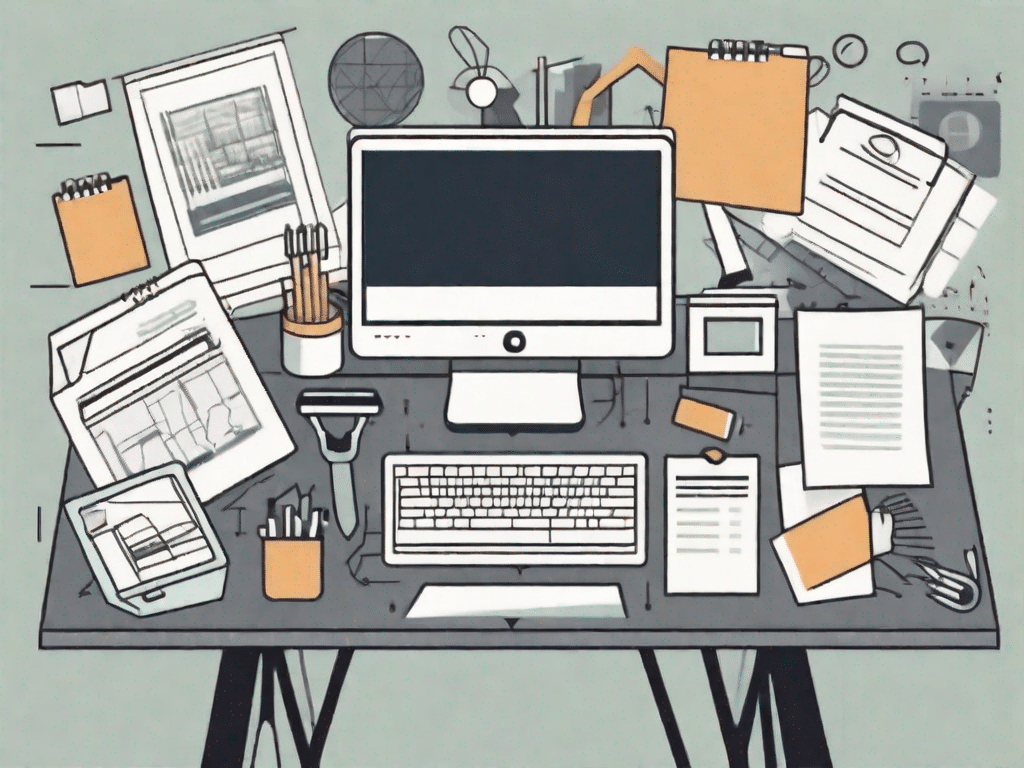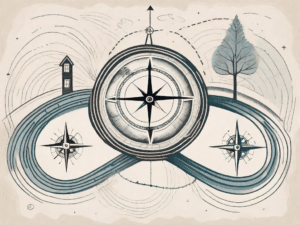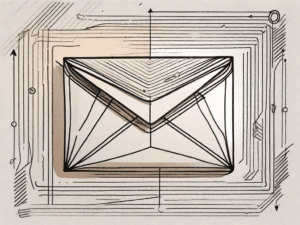A word processor is a software application used to create, edit, and format digital documents. It offers users a range of tools and features that make writing and editing text easier. Word processors are typically used for tasks such as writing letters, essays, reports, and other documents.
Put your knowledge to the test
Now that you know what a word processor is, let's see how well you know the terminology associated with this powerful tool. Take our quiz to test your knowledge:
Quiz: How well do you know technical terminology?
- What does the term “WYSIWYG” stand for?
- What is the purpose of a spell checker?
- What does the term “formatting” refer to?
- What is the difference between “bold” and “italic” formatting?
Before we start the quiz, let's take a moment to look at each question in more detail.
1 question: What does the term “WYSIWYG” stand for?
WYSIWYG stands for “What You See Is What You Get”. This term refers to the ability of a word processing program to display the document on the screen exactly as it will appear in print. WYSIWYG allows users to format text, insert images, and apply various styles without the need for advanced programming knowledge. This allows for more intuitive and visual editing.
2 question: What is the purpose of a spell checker?
A spell checker is a feature in a word processing program that helps detect and correct spelling errors in a document. It scans the text for words that do not match the built-in dictionary and highlights them for the user to review. This tool is particularly useful for detecting typos and ensuring that written content is free of spelling errors, improving the overall professionalism and accuracy of the document.
3 question: What does the term “formatting” refer to?
In the context of word processing, the term “formatting” refers to the application of various styles and visual enhancements to text and other elements in a document. These include changing the font, size, and color, adjusting paragraph alignment, adding bullets or numbering, and applying special effects such as bold, italic, or underline. Formatting helps organize and present information in a visually appealing and structured manner, improving readability and effectively conveying the intended message.
4 question: What is the difference between bold and italic when formatting?
Bold and italic are two common formatting options available in word processing programs. Bold formatting is used to make text appear thicker and more noticeable and to draw attention to specific words or phrases. It is often used for headings, subheadings or important keywords. Italic formatting, on the other hand, is used to highlight or emphasize certain words or sentences by slanting the text. Italicized text is often used for book titles, foreign words, or to emphasize a sentence. Both formatting options serve different purposes and can be combined to create visually appealing and informative documents.
Now that we've examined each question in detail, you can take the quiz and put your knowledge to the test!
Unleash the power of technology
Technology has changed our lives a lot, and word processors are no exception. They have revolutionized the way we create and manage documents, making the process faster, more efficient and more accessible.
But the impact of technology goes far beyond word processing. Technological advancements have impacted various aspects of our lives, including how we work, communicate, and learn. It has become an integral part of our daily routine and shapes the way we interact with the world around us.
How technology is changing our lives
Word processors have played an important role in this change, allowing us to create and share information in new and innovative ways. Gone are the days of typewriters and handwritten documents. Word processors allow us to easily edit, format, and collaborate on documents, all with just a few clicks.
But the power of technology doesn't stop there. It has spawned a wealth of productivity tools that increase our efficiency and optimize our workflows. From project management software to cloud storage solutions, technology has made it easier than ever for us to stay organized and stay on top of our tasks.
Additionally, technology has revolutionized the way we communicate. With the advent of email, instant messaging, and video conferencing, we can now connect with people around the world in an instant. Distance is no longer an obstacle and ideas can be exchanged and discussed in real time.
Technology has revolutionized not only the way we work and communicate, but also the way we learn. Online education platforms, interactive learning tools and virtual reality simulations have made education more accessible and engaging than ever before. Students can now access a wealth of information and learn at their own pace.
Additionally, technology has opened up new avenues for creativity and self-expression. Graphic design software, video editing tools, and music production software have enabled individuals to unleash their artistic talents and share their creations with the world.
In conclusion, the influence of technology on our lives is undeniable. Word processors and other technological advances have changed the way we work, communicate, and learn. They have made our lives easier, more efficient and more connected. As technology continues to evolve, we can only imagine the endless possibilities it holds for the future.
Exploring key terminology
To gain a deeper understanding of word processing systems, it is important to become familiar with the terminology commonly used in this area.
A glossary of the most important technical terms
- Word count: The total number of words in a document.
- Font: The font of the text, e.g. B. Arial or Times New Roman.
- orientation: The positioning of text within a document, e.g. B. left, middle or right.
- Templates: Pre-built formats that can be used as a starting point for creating new documents.
Enrich your documents with images
Adding visuals to your word processing documents can greatly increase their appeal and convey information more effectively.
Tips for adding images to your word processing documents
- Choose high-quality images that are relevant to your content.
- Adjust the size and position of images so they fit seamlessly into your document.
- Use captions or alt text to give additional context to images.
- Make sure the file size of your images is optimized to avoid slow loading times.
Demystifying technical terminology
Understanding common computer terms associated with word processing programs can demystify the use of this technology.
Understand general computer terms
- Operating system: The software that manages the computer's hardware and software resources.
- Cloud storage: Online storage that allows users to store and access files remotely.
- Keyboard shortcuts: Keyboard shortcuts that perform specific functions, e.g. B. Copy and paste text.
- AutoSave: A feature that automatically saves your work at regular intervals to prevent data loss.
In conclusion, understanding the definition and function of a word processor is crucial in today's technology-driven world. Whether you're studying, working, or simply need to write and organize documents, word processors are essential tools that can significantly increase your productivity and efficiency. By expanding your knowledge of word processing terminology and exploring its potential, you can unlock the full potential of this technology and take your document creation to new levels.