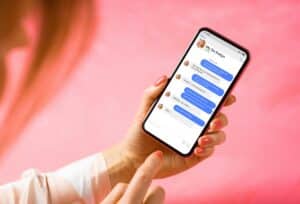The essentials in brief
How do I enable screenshot?
You can easily take the screenshot by pressing the volume down button and the power button at the same time. More here…
How to take a screenshot with Samsung?
Press the volume down button and the home button at the same time. Everything else here...
What additional possibilities and functions does the screenshot on Android devices offer?
The screenshot on Android devices offers additional functions such as screen recording and smart capture. More info here...
Welcome to our comprehensive guide on the subject of "Screenshots on Android devices". Screenshots are a handy feature that allows capturing screenshots of important moments, special information or entertaining content. Whether it's for sharing experiences, catching bugs, or storing important information, screenshots are hugely popular.
In this article, not only are we going to show you how to enable and take the screenshot, but we are also going to share different ways and useful tips to get the most out of this feature.
The basics of screenshot on Android

Taking screenshots is one of the basic functions of Android devices standard on almost all devices be available. Whether you're using an Android smartphone or tablet, the ability to capture the current screen as an image is extremely handy and versatile.
Did you know already?
The feature of taking screenshots on Android devices is available by default in almost all devices and does not require any additional apps or settings.
You want to share a funny chat history with your friends? Would you like to save important information from the Internet or share a technical error with customer service for diagnosis? You can do all this and much more easily with a screenshot.
Taking a screenshot on an Android device is very easy and doesn't require any special apps or settings. All you have to do is press two physical buttons at the same time: the volume button and the power button. These two buttons are usually located on the side or top of the device, depending on the model.
As soon as you want to capture the moment, you press the volume and power buttons at the same time and hold it down for a moment. Make sure that you press both buttons at the same time, otherwise other functions could be triggered.
Usually you get a short confirmation on the screenthat the screenshot has been saved if the screenshot is taken successfully. After that, you can find the screenshot right in your device's Gallery app, where it's stored in a special folder for screenshots.
It doesn't matter if you're on the home screen, in an app or on the web - the screenshot works and is the same everywhere versatile. You can take screenshots of games, videos, websites, messages and much more. The possibilities are nearly unlimited.
Screenshots with Samsung devices: it couldn't be more practical!
If you own a Samsung device, it's even easier when it comes to taking screenshots. Instead of the power button, which is used on most Android devices, the home button is used here.
That means one only the home button and the volume control must press at the same time to take a screenshot on the Samsung smartphone or tablet. This handy feature makes it extra easy and convenient for Samsung users to take screenshots whenever they want.
The location of the home button varies by model. Some older Samsung devices have the home button below the display, while newer models have it integrated into the display. Regardless of the home button position, taking a screenshot on Samsung devices is easy and efficient.
The benefit of using the home button to take screenshots is that they often easier to get to than the power button, especially on larger devices with an on/off switch high up. This reduces the risk of accidentally triggering another function while taking the screenshot.
For many Samsung users, this feature has become second nature as they creating screenshots quickly and effortlessly allows. Whether you want to save important information for later, share interesting articles or funny memes with others, taking screenshots is a breeze with the Samsung Home button.
As with most Android devices, the screenshots taken will also be automatic on Samsung devices saved in gallery. You can find them in a special folder for screenshots. This simplifies management and access to the saved images.
So if you own a Samsung device, you can make the most of the screenshot feature to capture special moments, save important information, or just to let your creativity run wild. The home button makes the process so convenient and quick that you'll never miss an important moment again.
Optimizing the screenshot: Useful tips and tricks
A screenshot is not just a picture of the screen - there are many ways to tweak and customize the result. Here are some useful tips and tricks to get the most out of your screenshots:
Create screenshots in full screen mode:
Sometimes you want to capture the entire content of a website, a long conversation, or a list. Some Android devices allow you to take a full-screen screenshot. Instead of pressing the volume and power buttons at the same time, you press the Screenshot button and select the appropriate option out of. This allows you to capture the entire content in a single screenshot without having to take multiple screenshots.
Use the editing options:
After taking the screenshot, you may want to highlight certain areas or mark important details. Many Android devices offer integrated image editing tools, with which you can subsequently crop, mark or label your screenshots. With cropping you can remove superfluous parts and concentrate on the essentials.
With markings or annotations you can highlight or explain important information and thus make the screenshot even more meaningful. This feature is especially useful when you want to use screenshots for presentations, tutorials, or technical support requests.
Create scrollable screenshots:
Sometimes the entire content of a web page or a long list is not visible on one screen. In this case, some Android devices allow you to create scrolling screenshots. When you take a screenshot, you'll see an option to can automatically capture the entire contentwhile scrolling the screen. This feature is very useful when you want to record long articles or chats without losing important information.
Organize your screenshot folders:
Since you'll probably take a lot of screenshots, it's a good idea to create a special folder for those shots. Your Android device's gallery can quickly become overflowing with countless screenshots and it can be difficult to find certain shots again.
Tip: To make managing screenshots easier, set up a special folder in your device's gallery where all screenshots will be saved. This will help you keep track and make it easier to find and share.
If you create your own folder for your screenshots, you can easier to find, organize and manage. For example, you can name the folder "Screenshots" or "Screenshots". A well-organized screenshot folder saves time and gives you quick access to the screenshots you want.
Those were some useful tips and tricks on how to tweak and customize your screenshots to get the most out of this handy feature on your Android device. Experiment with the different possibilities and discover how versatile and powerful the screenshot function can be. With these tips you can use your screenshots more effectively and make them even more meaningful!
Digression: screenshot etiquette in social media and messengers
The use of screenshots in social networks and messengers has become an everyday part of our digital communication. Screenshots allow us to share interesting or funny content with friends and the online community.
However, for all the enthusiasm for this feature, it is extremely importantto observe the screenshot etiquetteto avoid potential problems and inconveniences.
A core principle of screenshot etiquette is respect for other people's privacy and sensitive information. Sharing private chats, confidential conversations or personal photos without the consent of the persons concerned should definitely be avoided.
The unauthorized publication of private content can not only have legal consequences, but also severely damage the trust between you and your friends or contacts.
Particular caution is required if you share screenshots with personal data such as telephone numbers, addresses or bank details. Not only can disclosure of such information lead to identity theft and fraud, but also put the victim at unnecessary risk. Always make sure to blur or remove personal information from screenshots before sharing it.
It is equally important the policies and terms of use of the platforms to note on which you share screenshots. Some platforms may prohibit the sharing of certain content or restrict the use of screenshots. Violation of these policies may result in account suspension or other consequences.
Remember that once shared screenshots often remain permanently on the Internet, even if you delete them later. Even if you delete a post or message, other users may have already taken and shared screenshots of it. It is therefore important that you think carefully about what content you want to share and how it might be perceived by others.
Note: Note that some Android devices may have slightly different keyboard shortcuts for taking screenshots. It is advisable to consult the user manual of your specific device if you are unsure.
Respectful use of the screenshot function helps maintain trust in social media and messenger services and creates a positive digital experience for all users.
respect the privacy of others, be careful when handling sensitive information and abide by the rules of the platforms - so you can use the screenshot function in a responsible and safe way. Always remember that online communication can have real effects and act responsibly and respectfully accordingly.

Discover the world of screenshots on Android devices!
With the simple yet powerful function of screenshot, you can capture important moments and information on your Android device. We showed you how to activate the screenshot, use special options for Samsung devices and get the best out of your screenshots with useful tips. Always follow social media etiquette when using screenshots and enjoy the freedom to have special moments and information at your fingertips.