Outside of network storage, most users will never have heard of them. But QNAP is one of the most popular NAS server manufacturers in the world. Also in ours NAS server test The Taiwanese convince with the QNAP TS-251+ above all with intelligent software and an attractive overall package.
The QNAP TS-251+ is our test winner. With brilliant software and a fair price, it clearly stands out. Minor problems can be easily fixed or restrict them in a way that is hardly worth mentioning. A recommendation for beginners and experienced users.
- QTS - simple and efficient: Thanks to the intuitive ...
- Real-time and offline transcoding of videos: The TS-251 + ...
- Enjoy media unhindered with multi-zone multimedia control: Use...
Serious look
Externally, there is hardly anything negative to say about the QNAP TS-251+. The outside of the device is dark gray plastic with a stripe of gloss paint running from the left front over the top. The paint is used sparingly and is a little less sensitive than the competition. It still scratches and looks the same in our pictures. However, also in the direct light of our studio lighting. In the slightly dim office, the scratches on all devices are less significant. Cleaning is therefore relatively easy. Behind it are the status LEDs at the top, further down are the power and the direct copy button including the USB port. We particularly like the rounded corners between the front and top. The reset opening, the fan, is located on the back HDMI Port for direct playback of content, two Ethernet ports, 3 USB ports, a Kensington lock and the power connector. So the QNAP TS-251+ offers more ports than NETGEAR, Western Digital, Synology and ASUSTOR.

The dimensions of the device are 10,24 cm in width, 21,83 cm in length and 16,85 cm in height. The QNAP TS-251+ weighs 1432g. This puts the device in the middle of our comparison. Overall, the exterior of the QNAP TS-251+ pleases.
A Kensington lock (also called a Kensington lock) is an anti-theft device commonly used on laptops and other electronic devices.
Hassle free installation
As always, installing the QNAP TS-251+ begins with mounting the hard drives. Unlike Western Digital, the TS-251+ has to be screwed into the hard drive rails. Use the supplied screws for this and then push the plates into the bays. Connects the server to the power and via the supplied Ethernet cable to the Router. Then press the power button on the front of the device.
After connecting the server, you should write down the Cloud Key (nine digits, starting with Q-) on the side of the device. Then visit install.qnap.com and enter the cloud key. If your server is connected to the internet, the wizard will detect your server. If in doubt, disable your AdBlocker if elements of the page are not displayed correctly. In our test, minor problems could be avoided in this way. Alternatively, the installation can also be carried out directly on the device via HDMI via a monitor.
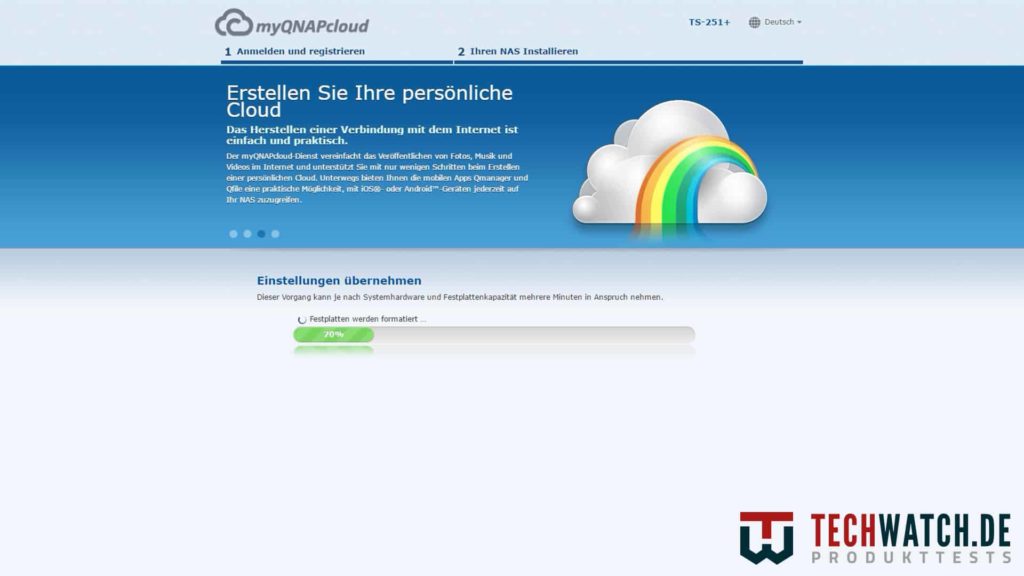
After detection, you should register a myQNAPcloud account to make the best use of all functions. Then set the name of your server. In the further course, the desired RAID volume can be specified and the installation of the QTS begins. The entire installation of the QNAP TS-251+ takes about 8 minutes.
The QNAP TS-251+ attracts
So far, one could still question our enthusiasm. But when it comes to the software, it shows that the QNAP TS-251+ wins the test by a large margin. It starts with QTS, the Taiwanese operating system. This combines clarity on the surface and complexity and setting options in depth. In terms of configuration, the TS-251+ is one of the best servers. An extensive selection of 110 applications is also available for you in the App Center. In addition to the extremely good apps directly from QNAP, which we will talk about in detail in a moment, there are other interesting options in the areas of monitoring, file management and email use. VyprVPN is also available and allows you to easily anonymize your data traffic. With Qsirch there is also a special search that helps you to find your way through your data clutter.
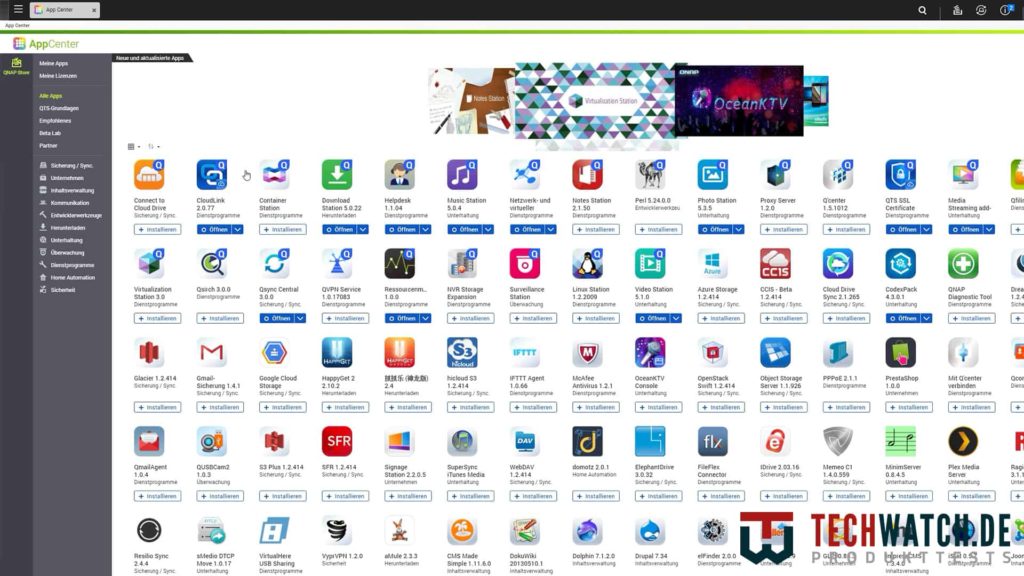
Remote access to the QNAP TS-251+ works perfectly. The CloudLink app is required for this. After installation, activation within the app is sufficient, no further configuration is necessary. Remote access then works both via the Android app and via a standard browser. Simply enter the URL you specified at the beginning of the installation and you're done.
We were also very satisfied with Qsync, the backup system from QNAP TS-251+. Simply install the software on your computer, create a folder on the server and pair it with the folder to be backed up regularly. After that everything works perfectly and automatically. In our case, all changes are now reflected in our TechWatch Notes and video folders are immediately backed up to the server.

We are also enthusiastic about the media apps of the TS-251+. Whether Photo Station, Music Station or Video Station. Each library is totally intuitive and works great. Only the CodexPack you should install immediately from the App Store to get full compatibility. We like Video Station's automatic information search even better than Synology's. Cover and information such as title, actors, description and genre of your video collection are automatically assigned here. All series and films are automatically categorized and what remains is a structure reminiscent of Netflix. And the best part: All the software works just as well as an app for yours Smartphone. Only QVideo occasionally has problems with a few codecs. QFile is a suitable solution for this, because other players such as VLC choose. You lose the ability to encode the videos, but with a faster connection, playback works without any problems.

The server can also be converted into a media center in the living room via the HDMI port. The QNAP TS-251+ uses Kodi as a library here. Unlike the ASUSTOR, the remote control is already included here. This of course makes it a lot easier to use.
In order to be able to use all these functions, when uploading the videos, make sure that the folder is set as a media folder in the properties. Otherwise no content will be recognized. If you also want to use DLNA to watch content directly on your Smart TV, you must first install the "Media Streaming add-on" app. Access from certain devices can then be restricted or completely prevented.
The price-performance winner
The QNAP TS-251+ is way ahead when it comes to software. And the performance figures are also convincing. While 113 MB/s is possible when writing, the reading rates are 111 MB/s. This places the TS-251+ just behind Synology at the top.
The encoding of videos also works without problems. Only 4K content is not always processed quickly enough by the server. However, the transcoding can be planned within the Video Station in order to stream the appropriate resolution immediately if required.

The price of the QNAP TS-251+ is just over 300€ and is therefore the second cheapest device in comparison. The only server on par, the Synology DS716+ II is over 450€. That makes things clear, the QNAP TS-251+ is our test and price-performance winner. who one NAS server as data storage and media platform needed should access. You can find more information about the other devices here in our comparison article.
| Preview | Products | ||
|---|---|---|---|

|
QNAP TS-251+-2G 2... |
|
Buy now " |








