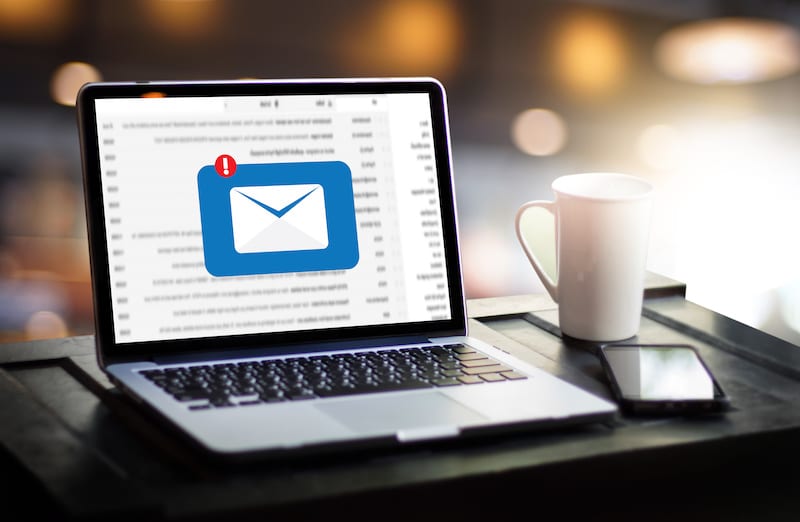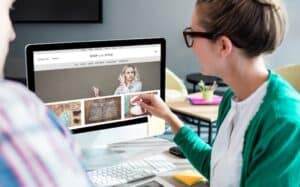Since the use of the Internet in Germany, email has been considered one of the most important means of communication. At the latest with the beginning of digitalization, national and international email sending experienced a sharp increase. In the corporate environment, email is now used on a large scale not only for external but also for internal communication. No wonder that mailboxes in many places overflow almost every day. As easy as it is to send an email, it is particularly important for a team to keep an eye on the administrative component. This article shows which solutions can be used to organize a team's emails securely and easily.
Microsoft Exchange manages emails sent and received for work
Microsoft Exchange solutions are a quick and simple way to manage incoming and outgoing emails in a targeted manner. An IMAP or Exchange account is required for this. If the email program's connection to the IMAP or Exchange server is active, the team's emails received and sent are automatically archived. This makes it possible to access the email inventory at any time and from any location connected to the server. The IT admin is the right contact person for linking the emails to the server.
Emails will be sent to Microsoft Exchange is only secured on the server, not locally. If you also want local access, you have to arrange this separately. A suitable option for this is export to a PST file with a restore via import function. It is also possible to set up automatic archiving. This means that emails whose retention has exceeded a certain date are moved in place without any manual intervention.
Connect Microsoft Exchange with Outlook – here’s how it works
After opening Outlook, the Microsoft Exchange account can be assigned via the information tab under “File”. The email address relevant to the Exchange account must then be entered. Under “Advanced Options” the option to configure the account manually is activated. The two applications must then be linked to one another by clicking on the “Connect” button and selecting “Exchange” as the account type. Finally, the password must be entered. The account setup can now be completed.
Purchase software as an alternative to the shared team mailbox
As important as it is, to protect mobile devices, the email inbox also requires a comprehensive security concept. Allowing multiple employees to use a single email inbox is for security and safety reasons data protection not a good idea.
It makes more sense to use purchasing software. It is designed to transparently show at any time whether an email has already been processed, i.e. answered or forwarded. This avoids duplicate reactions and an unprofessional-looking flood of emails. When it comes to customer service, such a practice is an important milestone for a company.
Use Google Workspace as an email distribution list
In addition to solutions like
- Open Xchange
- Zimbra or
- Kerio Connect
Google Workspace is a popular alternative to Microsoft Exchange Server.
The business version is paid and offers a professionally designed email distribution list. The assignment of rights to individual users is particularly easy to manage in Google Workspace. Teams also have convenient mobile access to the plugin from the Gmail app.
Conclusion
For simple and solution-oriented management of a team's emails, Microsoft Exchange is an excellent choice. The company's IT administrator can quickly set it up in just a few steps.