The Playstation 5 (PS5) is a modern video game console released by Sony in November 2020. It comes in two versions: a Standard Edition and a Digital Edition. The latter does not have a Blu-ray compatible optical Drive.
While the PS4's hard drive still has a capacity of 1 TB had, the PS5 offers an SSD with a capacity of only 825 GB. Bad news for all users who want to save as many games as possible on the PS5. This can be remedied by using an external hard drive.
What are the advantages of connecting an external hard drive?
After deducting the storage space occupied by the system, a PS5 user still has 667 GB available for storing various games. That's not exactly a lot for the storage capacity of modern games. Especially since users like to save and use old PS4 games on the modern game console.
PS4 games can be started directly from an external hard drive. So, connecting an external hard drive can help to solve these problems. In addition, the external storage medium can also be used to back up game files.
- WD_BLACK Game Drives – the game savers! Play and Backup PS4...
- The external gaming hard drive is equipped with up to 2 TB disk space...
- SSD hard drive soar at optimized speeds...
Requirements for an external hard drive for the PS5
Not all storage devices can be easily used as external storage media for the PS5. To do this, the following requirements must be met:
- The external storage medium should be at least 250 GB and maximum 8 TB have storage space
- The transfer rate should £5 amount to or at least that of USB 3.0 Or 3.1 have
- It cannot be multiple external hard drives be connected to the PS5 at the same time
- The external storage must not be connected to the PS5 via a USB hub.
Before buying an external hard drive, you should check whether it meets the above requirements. If you already have one for the PS4 or PS4 Pro external hard drive use, you can connect it directly to the PS5 console and use it. If you are using a new external hard drive, it must first be formatted for the PS5 to be compatible with the game console. Keep in mind that doing this will erase all files present on the external media.
Format an external hard drive for PS5
To format an external storage medium, carry out the following steps:
Method 1: Format the external hard drive using PS5
Connect the external hard drive directly to the PS5 via a USB port on the back. The USB port on the front is designed for USB 2.0 only and cannot be used for external data storage.
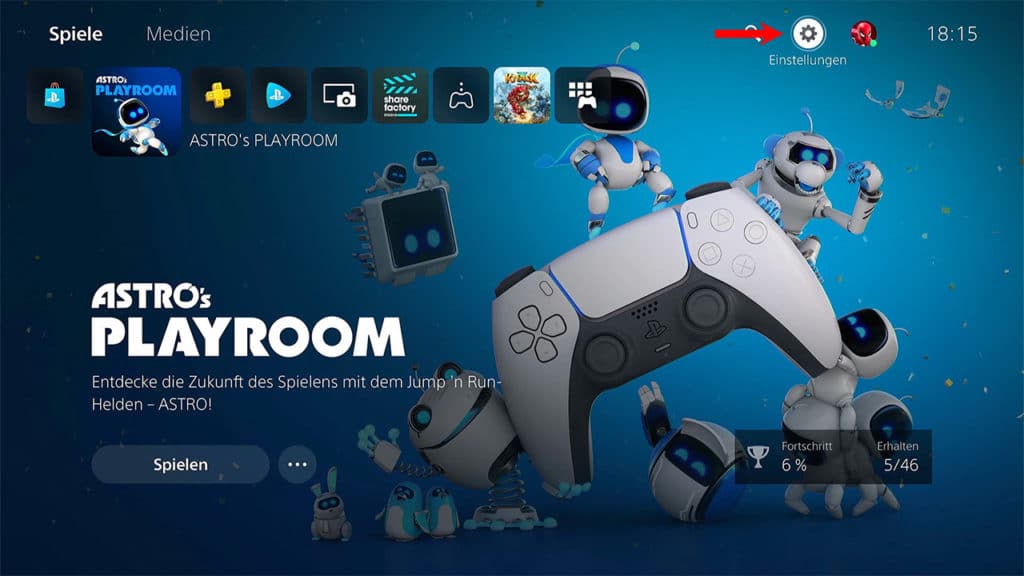
- Use the controller and go to the "Settings -> Storage".
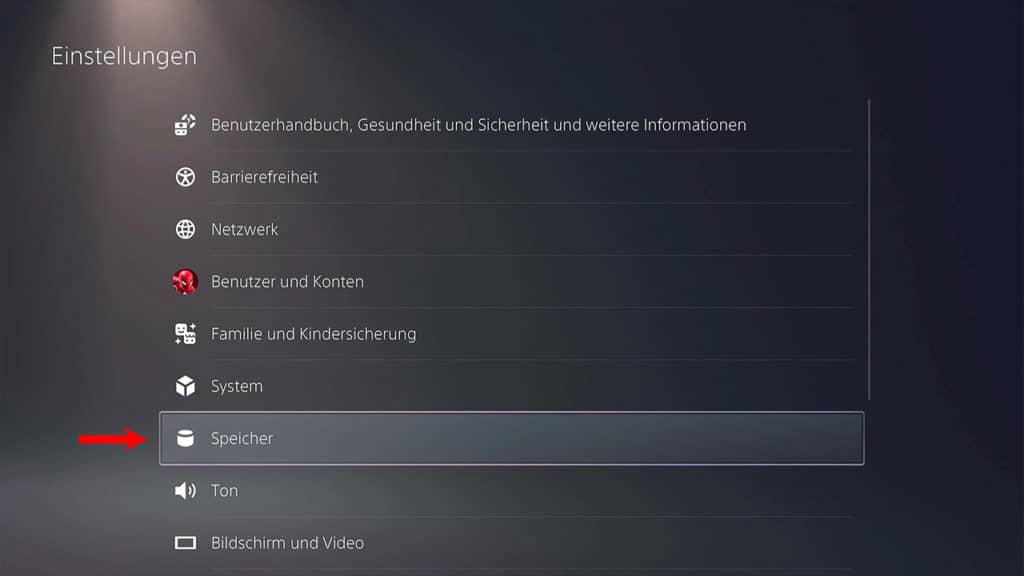
- Select the option "Format USB Extended Storage".
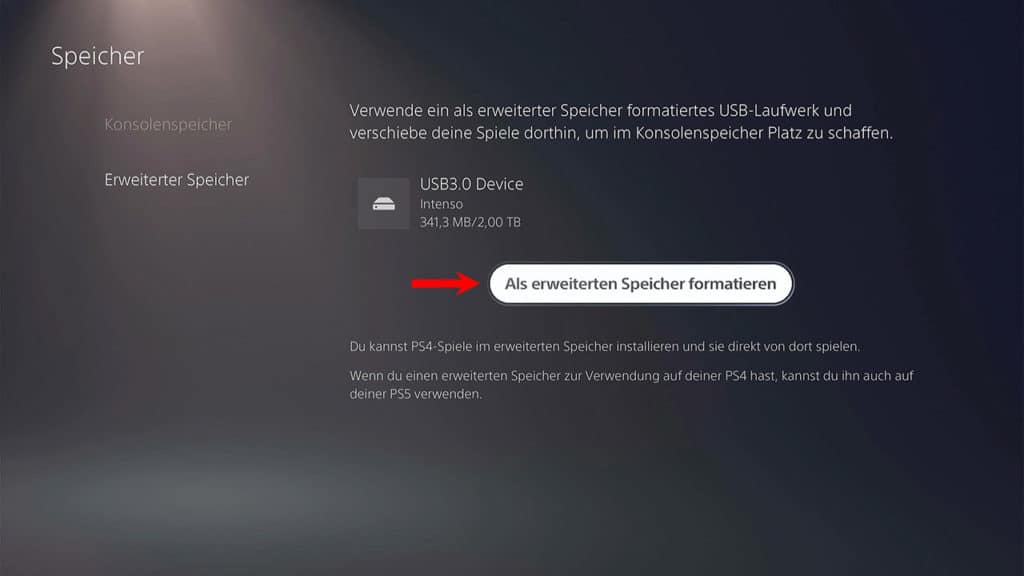
- The console begins formatting. Depending on the size of the disk, this may take a while. Do not disconnect the storage device from the game console during formatting. This would lead to data loss and may even damage the external hard drive.
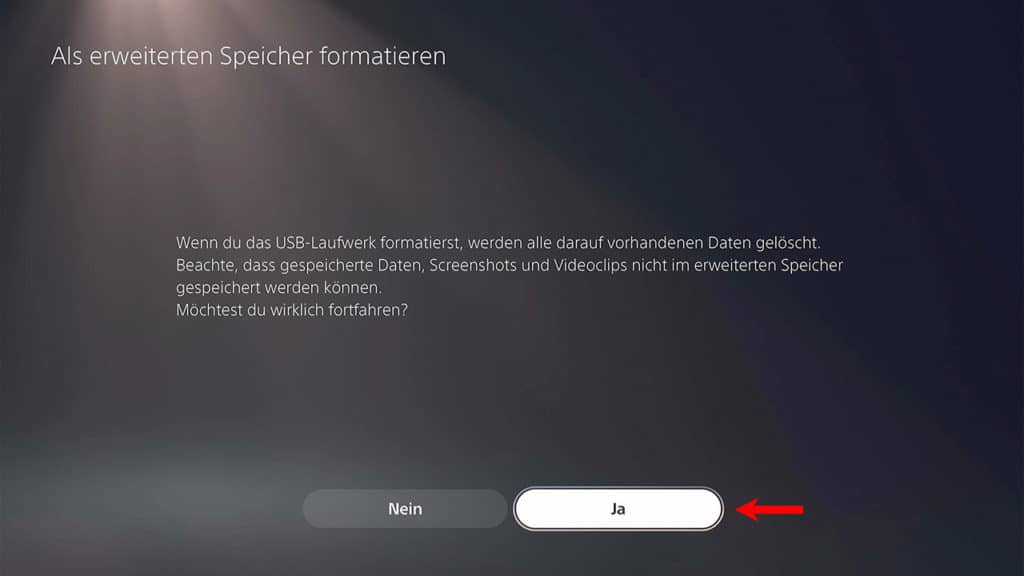
If you no longer want to use an external hard drive, you can delete the existing data by formatting it again. To do this, select the options "Settings -> Storage -> Extended storage -> Format as exFAT".
Method 2: Format an external hard drive with the help of a computer
To format an external storage medium to be compatible with the PS5, you can also use a Windows PC, for example. The PS5 supports hard drives built in exFAT- or FAT32mode have been formatted.
Sony recommends using the exFAT file system as this system has no file size limitations. On the other hand, FAT32 cannot handle a file larger than 4GB. For storing games, FAT32 is not the best choice.
Formatting an external hard drive in Windows is a fairly simple process. On a Windows PC, you can format the drive through File Explorer, Disk Management, Command Prompt. The following steps lead to the goal.
- Connect the external hard drive to the computer via USB.
- Start File Explorer with the key combination "Windows + E".
- Select under "Devices and drives' select the drive you want to format and right click on it.
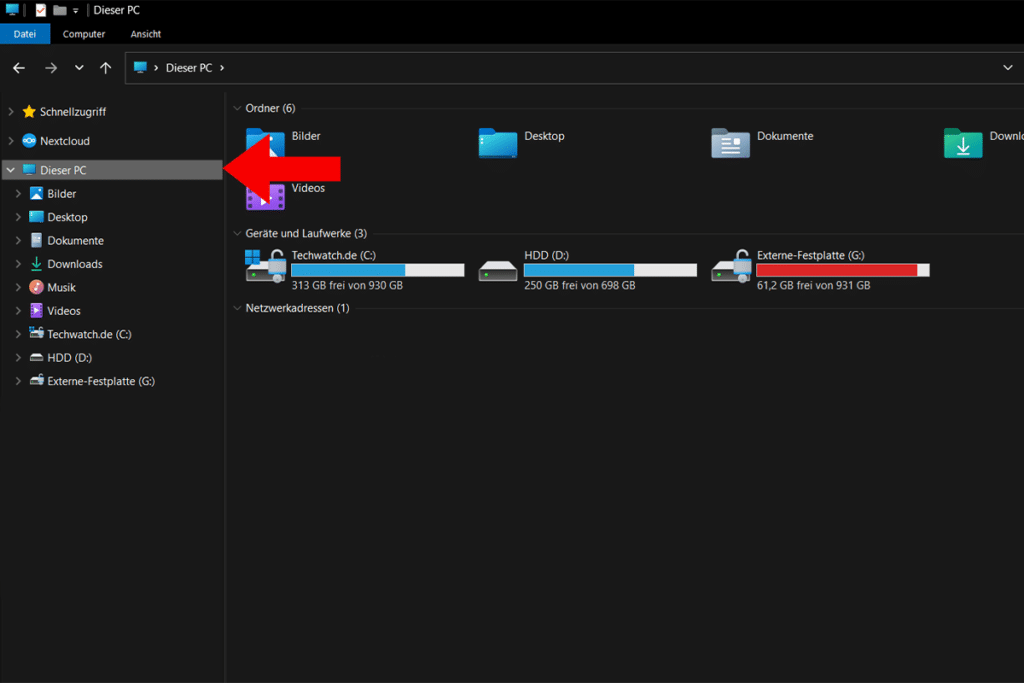
- Select the option "format“ from the context menu.
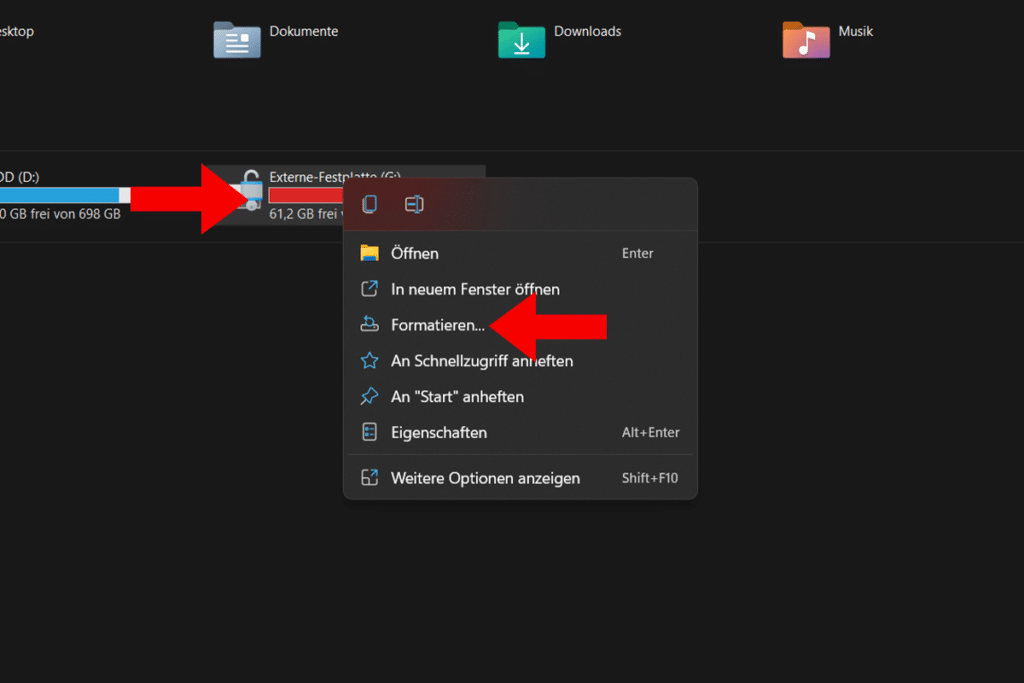
- Select exFAT as the file system and start the formatting process.
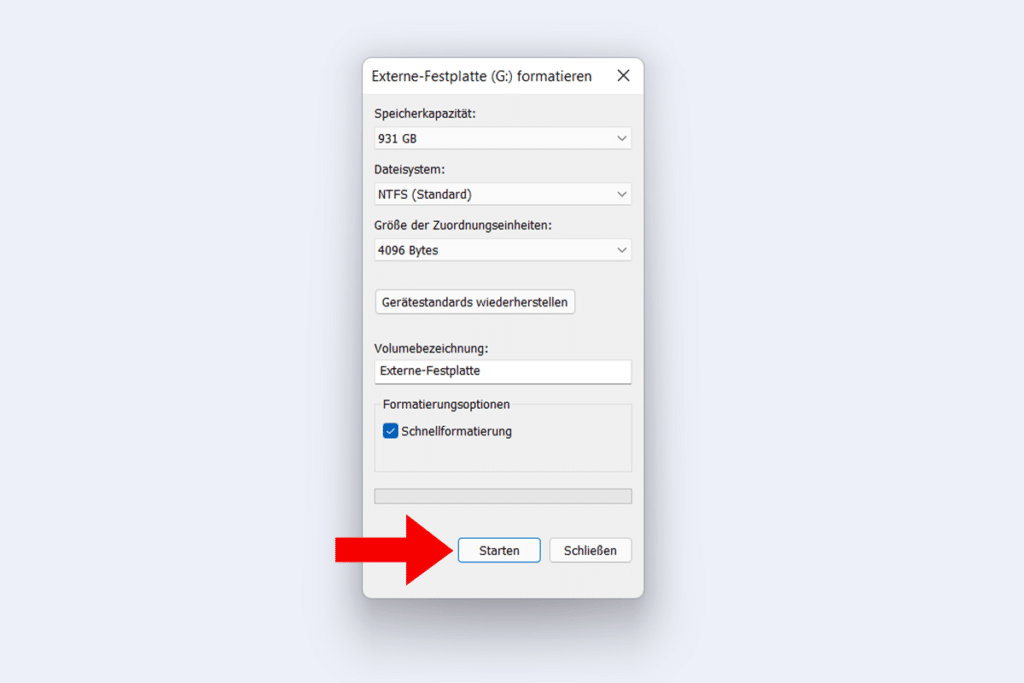
Wait for the process to be completed, after that you can connect the external hard drive to PS5 and use it.
- WD_BLACK Game Drives – the game savers! Play and Backup PS4...
- With up to 130 MB/s, the HDD hard drive the performance of your PC...
- P10 Game Drive: Simply connect and favorite games on the HDD...










