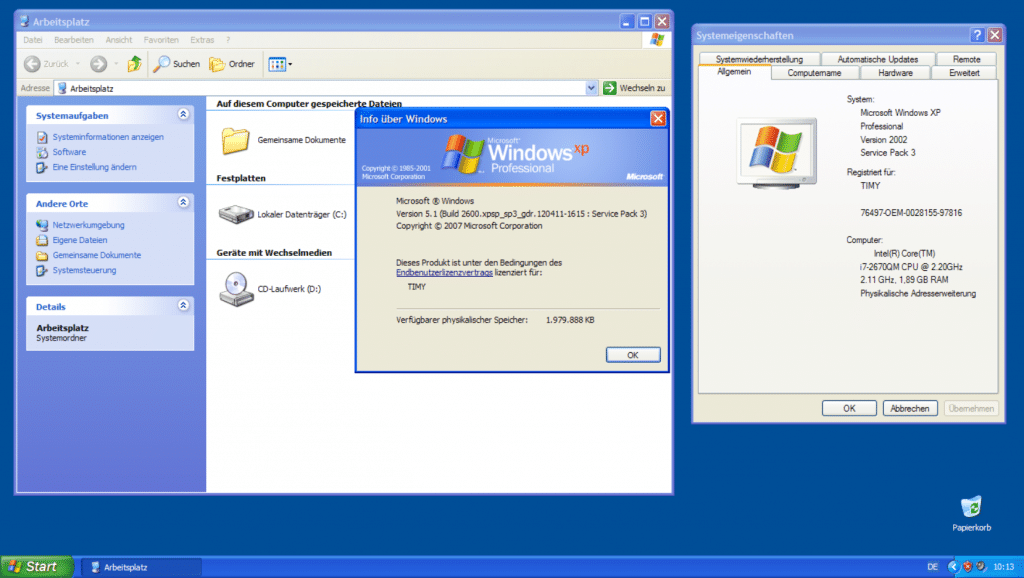Our guide supports the following Windows XP variants
The popular Microsoft operating system came on the market in various versions for private and business purposes. Our instructions can easily be used with the most common variants. These include:
- Windows XP Home Edition
- Windows XP Professional Edition
- Windows XP 64-bit Edition
- Windows XP Professional x64 Edition
Note that all your files will be lost if you format. Therefore, sensitive data should be backed up, for example on a USB stick or on a cloud. During formatting, the data medium should not be disconnected from the power supply and the computer should remain switched on. Depending on the size of the SSD/HDD, formatting in normal mode may take some time. With the quick format, the procedure is shortened.
How to Format an External Hard Drive in Windows XP (My Computer)

Even then, as with the current Microsoft OS, there were two different options for formatting drives. The quickest way to do this is via the workplace, which is actually still called that in this operating system. After you have clicked on the computer icon, all connected ones will reveal themselves to you drives.
Now right-click on the external one SSD or HDD to get to the context menu, which also contains the "Format" option. Once the option has been selected, a window with further settings will pop up. You can choose between the NTFS and FAT32 file systems. The former is much more up-to-date and supports files larger than 4 GB, among other things. The latter, on the other hand, cannot handle such large files, but is directly compatible with Linux.
The quick format just deletes all files and prepares the file system. If this option is deselected, the process will take longer, but the SSD / HDD will also be checked for errors.
How to format an external hard drive in Windows XP (Disk Management)
Even with more modern Windows systems such as Windows 8, the disk management is still the center for the drives. Internal and external HDDs or SSDs can be partitioned and formatted here. A click on "Start", followed by a right click on My Computer and the selection "Manage" leads to the desired area. Now all you have to do is click on the "Disk Management" option in the left menu.
Here you can see all connected drives, including partitions and memory size. Right click on the external hard drive then leads you to the familiar context menu where “format” must be selected. The file system can then be selected as usual and, if necessary, the quick format can be used.
Warning: drive compatibility under Windows XP
Due to the old age of Windows XP, it can happen that it is too new external hard drives are no longer supported. Installing Service Pack 3 and/or a suitable driver from the manufacturer can help here. If that doesn't work either, you'll have to format the data carrier using another OS or another computer.
Our advice: switch to a newer operating system
In general, we strongly advise you to switch to a different operating system - at least if the PC or laptop is connected to the Internet. Microsoft no longer supports the 15-year-old operating system for private users, which means there are blatant security gaps. Computers with Windows XP are therefore particularly susceptible to hacker attacks and virus attacks.
Furthermore, Windows XP lacks the option of formatting external hard drives and other removable data carriers with the exFAT file system, which is now often used. This is basically the successor to FAT32, which can handle large files over 4 GB and has inherited many convenience functions from NTFS.
Check if you have the option to upgrade to Windows Vista or Windows 7. Otherwise, a new purchase of a more up-to-date system such as Windows 7, Windows 8 or, ideally, Windows 10 is a good idea.