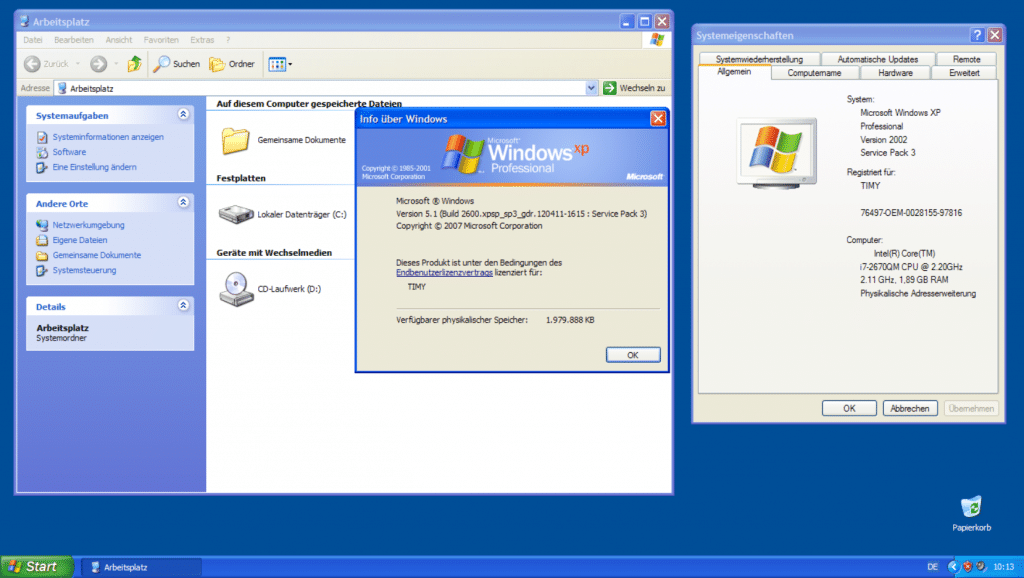Basic information about the file systems
Formatting in Windows 7 is pretty easy, but there are a few things to keep in mind. On the one hand, the choice of file system is essential. In principle, there are the following options:
- FAT 32
- NTFS
- exFAT
Read the information below carefully to know which file system best suits your Windows 7 formatting needs.
FAT 32 pros and cons
The FAT32 file system is more than 20 years old and should therefore only be used in emergencies. external hard drivesthat are formatted with this file system can only handle files no larger than 4 GB. For example, high quality movies cannot be backed up on it.
Furthermore, Windows from the Vista version cannot by default drives Over 32GB total size format with FAT32. Today's external hard drives usually offer significantly more storage space (up to several terabytes), which means that a special tool must be used in this case.
The lean program FAT32 Formatter is ideal for this here can be downloaded for free. However, we expressly recommend only formatting in FAT32 if the HDD or SSD is also running Linux or Mac OS X is to be operated directly.
NTFS pros and cons
NTFS offers a number of advantages over FAT 32:
- Transparent data encryption via EFS
- Quotas to limit storage space for individual users
- Faster defragmentation
- Maximum file size virtually unlimited (16 exbibytes)
- Transparent compression of files
NTFS can also be used under Linux, but sometimes only with the use of special tools. If the external hard drive So if you really only want to use Windows 7, NTFS is a good choice.
exFAT pros and cons
exFAT is a relatively new file system and has been in use since 2006. It is more or less the successor to FAT32, which takes over many of the advantages of NTFS, such as the huge usable file size.
exFAT is particularly interesting for users who have a Mac at home in addition to a Windows 7 PC. An external hard drive that has been formatted with it can be used on both systems.
Linux, on the other hand, requires special tools.
Formatting external hard drive in Windows 7
You should remember that formatting entails the loss of all files - if any - present on the external hard drive. It is therefore advisable to create a backup of the most important data beforehand. This can be done, for example, using a large USB stick or uploading to a cloud.
Windows 7 brings with it a simple formatting feature. For the quickest way to find them, just click on Start and then in the search bar. Here you enter the word "format". The first hit should take you to the Create and Format Disk Partitions section.
Behind this term hides the Windows 7 disk management. Here you will find all drives connected to the computer. After right-clicking on the external hard drive, a context menu appears where you have to select "format". Windows 7 will eventually ask for the desired file system.
You can also choose between "quick formatting" and "normal formatting". The quick format works so quickly because it does not check the external hard drive for defective sectors. Normal formatting is therefore more advisable. Depending on the size of the external hard drive, the procedure can take some time. During the process, do not disconnect the disc from your PC and do not turn off the computer.
After the formatting is complete, the external hard drive is immediately ready for use and provides the maximum possible free storage space.
The formatting via the workplace
My Computer (titled "Computer" in Windows 7) provides quick access to all connected drives. The external hard drive can also be easily formatted here. As before, right click on that Drive and select "format". The rest of the procedure is the same as that described above.
My computer lacks options for partitioning and creating virtual drives. However, the end result of formatting is the same.